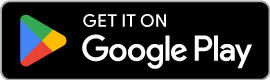📚
Settings Overview
All the places you’ll use to set units, prices, trucks, and currency.
Steps
- Open Settings from the main menu.
- Check Units & Measurement: make sure each material has a real-world size (e.g., 1 bag of cement).
- Check Material Prices: confirm the current price per unit.
- Open Trucks: set truck size and price per trip.
- Open Currency: pick your currency and review currency tools if you use them.
Outputs
- Correct units, prices, and trucks applied across all calculators.
- Totals shown with your chosen currency.
Tips
- Keep units and prices updated for accurate results.
- You can change these anytime; new calculations will use your latest settings.
📚
Mix Ratios Explained
What 1:4 means in practice and how units affect cost.
Steps
- A ratio like 1:4 means parts, not measurements.
- The app converts parts into real amounts using your units (bag, headpan, m³).
- Hollow blocks have empty space inside (%). Set it to reduce material amounts.
- Prices come from your Materials list; the app multiplies by the amounts it calculates.
Outputs
- Clear understanding of parts → real quantities → cost.
Tips
- Keep unit names and prices consistent with how you buy materials.
- Common hollow percentage for blocks: 25–35%.
📚
Block Mix
Estimate cement, sand and water to produce blocks.
Steps
- Choose block size and type (Solid or Hollow).
- Enter how many blocks you need.
- Set the mix ratio (e.g., 1 : 4 : water).
- Pick units for cement and sand (bag/kg/tonne; headpan/m³/tonne).
- If Hollow, set empty space inside (%).
- Optionally pick a Truck (capacity and trip cost).
- Tap Calculate and review the breakdown.
Outputs
- Per-material amounts, unit counts, unit prices and totals.
- Optional trips and transport cost.
Tips
- Update prices in Materials if any cost shows as 0.00.
- Unit sizes come from Units & Measurement in Settings.
📚
Mortar Mix
Work out mortar for laying blocks or bricks.
Steps
- Choose units (feet or metres).
- Enter the mortar volume or use area × thickness.
- Set the ratio for cement, sand and optional lime.
- Enter labour rate if you want total laying cost.
- Tap Calculate to see amounts and cost.
Outputs
- Cement, sand, water amounts; optional labour cost.
Tips
- Matching units (bag, headpan, etc.) make costs clearer.
- Add lime only if your method requires it.
📚
Concrete Mix
Plan cement, sand and aggregate for slabs or foundations.
Steps
- Pick the structure type (e.g., slab, foundation).
- Enter area and depth.
- Set the cement : sand : aggregate ratio.
- Check unit sizes and prices.
- Tap Calculate and review results.
Outputs
- Material volumes, unit counts, costs and optional transport.
Tips
- Keep water/cement ratio and curing in mind for real jobs.
- Truck capacity helps estimate trips.
📚
Wall Area
Estimate wall area, block count and mortar needs.
Steps
- Enter wall length and height; add openings if any.
- Pick block size and type.
- Set mortar thickness and ratio.
- Enter labour rate if you want total laying cost.
- Tap Calculate.
Outputs
- Total area, block count, mortar and cost.
- Quick link to Mortar Mix.
Tips
- Use the same units you buy in for smoother costing.
📚
Block Purchase
Estimate how many blocks to buy and what it will cost.
Steps
- Open Block Purchase from the main menu.
- Choose the block size and type.
- Enter the number of blocks you need.
- Add transport or other costs if needed.
- See the total cost and save if you want.
Outputs
- Block counts and total purchase cost.
- Optional transport and notes included.
Tips
- If you’re also casting, compare with Block Mix to decide build vs buy.
- Set your currency first so totals look right on reports.
📚
Transport & Trucking
Trips and cost depend on capacity and distance.
Steps
- Add trucks in Settings with capacity (m³) and cost per trip.
- When you select a truck in a mix, the app calculates trips.
- Review transport in the results.
Outputs
- Trips and transport cost in the final total.
Tips
- Keep trip cost updated to local rates.
- Small trucks may need more trips but can reach tight sites.
📚
Quick Export & Share
Send results as a PDF or share a summary.
Steps
- Open Projects to find your saved item.
- Tap Export to create a PDF.
- Share with your client or team.
Outputs
- A clean PDF/summary you can send or print.
Tips
- Set your base currency first for the right symbol.
- Keep project names clear so they’re easy to find later.
📚
Add New Material
Create a new material entry with unit and price.
Steps
- Open Materials & Costs.
- Tap Add New Material.
- Enter name, unit and price.
- Save.
Outputs
- Material ready for use in all calculators.
Tips
- Use the same unit names as your invoices.
- Avoid duplicates to keep lists clean.
📚
Update Material Cost
Change prices when the market moves.
Steps
- Open Materials & Costs.
- Pick a material and unit.
- Enter the new price and save.
Outputs
- Fresh prices used in new calculations.
Tips
- Do small batches weekly to stay current.
📚
View Materials
Browse all materials and their prices.
Steps
- Open Materials & Costs.
- Filter or search to find items.
- Tap any row to edit.
Outputs
- Confidence your catalog matches local market rates.
Tips
- Check cement, sand, aggregate and water first — they drive most jobs.
📚
Delete Material
Remove items you no longer need.
Steps
- Open Materials & Costs.
- Select one or more items.
- Tap Delete and confirm.
Outputs
- Clean, focused materials list.
Tips
- Deletion can’t be undone.
- Export to CSV first if you want a backup.
📚
Material Pricing
Keep prices current for cement, sand, aggregate and water.
Steps
- Open Materials & Costs.
- Search or filter and update values.
- Save.
Outputs
- Up-to-date unit costs across the app.
Tips
- Prices feed the UC (unit cost) column in breakdowns.
- Pair with unit sizes for reliable totals.
📚
Units & Measurement (Conversions)
Tell the app how big each unit is so ratios become real-world amounts.
Steps
- Open Settings → Units & Measurement.
- Pick a material (e.g., Cement, Sand, Aggregate, Water).
- Enter a unit name (e.g., Bag, Headpan, m³) and how much it equals in m³.
- Save the entry.
- Repeat for the materials you use most.
Outputs
- Accurate material quantities in the calculators.
- Clear breakdowns that match your local units.
Tips
- Common example: 1 bag of cement ≈ 0.035 m³ (adjust for your brand/size).
- Use simple names your team knows (Bag, Headpan).
- You can also do a quick price import from your materials list.
📚
Truck Settings
Add or edit trucks with capacity and cost per trip.
Steps
- Open Truck Settings in Settings.
- Add truck name, capacity (m³) and cost per trip.
- Save.
Outputs
- Trips and transport cost in your results.
Tips
- Select a truck in a mix to auto-compute trips and transport cost.
📚
Base/Local Currency
Choose how money is shown (symbol + ISO, e.g., £ GBP).
Steps
- Open Base/Local Currency in Settings.
- Pick the currency and save.
Outputs
- Consistent currency across the app and exports.
Tips
- Set this before exporting PDFs.
📚
Currency Tools
View currencies, pick a base, and convert amounts if needed.
Steps
- Open Currency Tools in Settings.
- View available currencies and their symbols.
- Pick a base currency if you need to change it.
- Use conversion when comparing prices.
Outputs
- Prices shown with the right symbol.
📚
Search
Find projects, materials or guides fast.
Steps
- Open Search from the main menu.
- Type a keyword and filter if needed.
- Open a result to view or edit.
Outputs
- Faster navigation across the app.
📚
About the App
Block To Block is the ultimate go-to app for anyone seeking accurate and reliable construction cost estimates.
Whether you're building a foundation, beam, slab, driveway, fence, house, walls or blocks needed to cover a given area, this app calculates material and labor costs based on given (accurate) measurements.
It also provides estimates for concrete mix, block mix, mortar, and brick/block construction, ensuring you have a comprehensive understanding of your project's budget needs.
Share This App
If you’re on iPhone → it shares the App Store link.
If you’re on Android → it shares the Google Play link.
If you’re on Web/Desktop → it shares your website link.
In short → the correct link for the right device.
Rate Us
On iPhone → it opens the App Store’s “Write a Review” screen directly.
On Android → it opens the Play Store page so users can tap “Rate”.
On Web/Desktop → it falls back to your website.
So users don’t end up in the wrong store.
Steps
- Open About from the main menu.
- Read the overview and support info.
- Use Share to send the right store link for your device.
- Tap Rate Us to leave a review in the correct store.
📚
Estimate Delivery from the BoQ
Choose vendor fees or a truck per material and the app totals your delivery costs.
Steps
- From your BoQ, tap the truck icon to open Estimate Delivery.
- For each item pick Vendor delivers (flat fee or per-unit) or Use truck.
- If you choose a truck, select one from your list. The app shows trips and estimated cost.
- Tap Apply to save the Delivery subtotal to your BoQ.
Outputs
- Per-item delivery choices and a BoQ Delivery subtotal.
Tips
- Trucks can use cubic meters (m³) or pieces (pcs) per trip—set this in Truck Settings.
- If units don’t match and can’t be converted, a small hint appears and that line won’t count until units are aligned.
📚
Truck Settings — Capacity Units
Add trucks with the correct capacity unit and cost per trip for accurate delivery estimates.
Steps
- Open Settings → Truck Settings.
- Enter truck name and cost per trip.
- Choose Capacity Unit: m³ (materials by volume) or pcs (blocks per trip).
- Fill the capacity for the chosen unit and Save.
Outputs
- A ready truck list for Estimate Delivery.
Tips
- Use pcs for block carriers so the trip count is accurate.
- You can add several trucks and pick the best fit per material.
📚
Exports — Openings & Totals
PDF and CSV include an openings summary (door/window counts by size), materials and delivery totals.
Steps
- Calculate your BoQ and Apply delivery.
- Tap Export to generate PDF or CSV.
- Find the Openings section below the totals.
Outputs
- Client-ready PDF and spreadsheet-friendly CSV.
Tips
- Make sure openings in Planner are complete—your report will list them clearly.
- Lintel notes are included where applicable.
📚
Why a line can show no unit price
If a material has no unit price yet, the export shows a short note and that line isn’t added to the Materials subtotal until you set a price.
Steps
- Open Materials & Costs to add or update missing prices.
- Export again for a fully priced report.
Outputs
- Clear totals with a gentle reminder to complete pricing later.
Tips
- You can still share the report—the note keeps things transparent.
📚
Search Tips & Tricks
Make the most of the search across Projects, Mixes, Purchases, Guides, and Tutorials.
Steps
- Type keywords, numbers, or partial words — search is case-insensitive across titles, tags, and details.
- Projects examples: '9 inch block', 'ratio 1:6', 'client jane', 'currency ngn'.
- Concrete examples: 'concrete m25', '1:2:4', 'slump 75'.
- Help examples: 'settings/trucks', 'materials/import-csv', 'guide mix ratios'.
- Combine terms: 'concrete 1:2:4 slump', 'purchase acme ngn'.
- Partial matches: 'cli jan' → 'client Jane'.
- Scope by type: tap Guide/Tutorial filters.
- Tag prefixes: 'client:', 'project:', 'currency:', 'vendor:'.
📚
Pro Subscription Overview
BlockToBlock Pro Monthly unlocks unlimited exports & sharing, enhanced tutorials, and localization features.
Steps
- Open Pro Subscription from the main menu to see features and price.
- Tap Subscribe to start your trial and monthly plan.
- Use Manage Subscription to change or cancel anytime.
- Use Restore Purchases after reinstalling or on a new device.
Outputs
- Understanding of what Pro includes and how to manage it.
Tips
- Price and availability may vary by region.
- You won’t be charged until after the free trial completes (if offered).
📚
Pro Features & Upgrade
What you get with Pro and how to subscribe.
Steps
- Open Upgrade from the main menu or any locked feature.
- Pick a plan and follow the store flow.
- Return to your work—Pro features unlock instantly on this device.
Outputs
- AI Parse, Plan Import and any Pro-only exports are enabled.
Tips
- You can manage your subscription from your app store account.
- If you switch devices, restore purchases from the Upgrade screen.
📚
Construction Planner — Overview
Plan a whole build: pick a template, enter dimensions, get a Bill of Quantities (BoQ), save, export, and hand off to purchases.
Steps
- Open Construction Planner from the main menu.
- Tap Start Manual (templates) to begin.
- Enter dimensions and options (openings, foundation, slab, roof factor).
- Review the BoQ with assumptions and rules version.
- Save to Projects, Export to PDF/CSV, or Add All to Purchase.
Outputs
- Editable plan with BoQ, ready to export or send to purchases.
Tips
- Templates prefill sensible assumptions you can adjust.
- The Rules badge shows which calculation rules were used.
- Openings affect both quantities and the openings summary on exports.
📚
Select Build Type
Choose a template (e.g., 2BR, Duplex, Boundary Wall, Custom) to prefill assumptions.
Steps
- Open Planner → Start Manual.
- Pick a template that matches your project.
- Optionally adjust prefilled assumptions after selection.
Outputs
- A pre-filled form so you can enter dimensions faster.
Tips
- Use Custom when your layout doesn’t match a preset.
- Templates set defaults like joint thickness, waste %, slab thickness.
📚
Enter Dimensions
Add wall lengths and height, openings, foundation/slab, and mixes/waste to compute your BoQ.
Steps
- Enter external perimeter or room sizes.
- Add internal wall length (or let the app estimate).
- Set wall height and openings (doors/windows).
- Choose foundation type and slab thickness/area.
- Adjust roof pitch factor, mixes and waste if needed.
- Tap Calculate BoQ.
Outputs
- A computed BoQ based on your geometry and assumptions.
Tips
- Keep units consistent with Settings → Units & Measurement.
- Openings can be quick (total %) or detailed (counts & sizes).
📚
BoQ Summary
See blocks, cement, sand, aggregate, and more — with assumptions and rules version.
Steps
- Review each line item (name, unit, quantity).
- Check the Assumptions panel for what was applied.
- Look at the Rules badge (e.g., rules-2025.08.23).
- Use Save, Export PDF/CSV, or Add All to Purchase.
Outputs
- A clear, shareable BoQ with context for pricing and purchasing.
Tips
- You can revise inputs and recompute to update the BoQ.
- Exports include assumptions and metadata.
📚
Save & Recent Projects
Save your BoQ as a project so you can reopen, edit, duplicate, or export later.
Steps
- On the BoQ screen, tap Save Plan.
- Confirm project name and client details.
- Find it in Recent Projects or Planner → Saved Plans.
- Open to edit dimensions and recompute the BoQ anytime.
Outputs
- A versioned, editable plan stored locally.
Tips
- Use Duplicate to explore alternatives without losing the original.
- Rename projects for easier search later.
📚
Export (PDF & CSV)
Create a clean PDF report or a CSV for spreadsheets.
Steps
- From BoQ, tap Export PDF for a client-ready document.
- Tap Export CSV for spreadsheet analysis.
- Share using your device options (mail, drive, messages).
Outputs
- PDF for sharing, CSV for further costing.
Tips
- Set currency and units first so exports look correct.
- File names include the project name for easy filing.
📚
Add All to Purchase (Cost Tracking)
Send BoQ quantities to your Purchases & Expenses flow to track costs (no in-app selling).
Steps
- From BoQ, tap Add All to Purchase.
- Edit quantities if needed and save a purchase draft.
- Track vendor, unit prices, delivery and tax in your cost area.
Outputs
- A purchase draft covering your BoQ lines.
Tips
- Prices come from your Materials list; adjust when markets move.
- Use notes to link purchases to client or site sections.
📚
Rules & Assumptions
Each plan shows the rules version used to compute materials so your results are reproducible.
Steps
- Look for the Rules tag (e.g., rules-YYYY.MM.DD).
- Assumptions list shows ratios, thicknesses, factors, and waste.
- Recompute with a new rules version only if you intend to update the plan.
Outputs
- Transparent, repeatable calculations.
Tips
- Keep a note if you intentionally change rules mid-project.
- Export includes the rules so PDFs are self-explanatory.
📚
Import Plan (Premium)
Attach a PDF or image to prefill the form (coming soon).
Steps
- Open Planner → Import Plan.
- Pick a PDF or photo.
- Review and adjust the pre-filled form; Calculate BoQ.
Outputs
- Faster data entry with fewer typos.
Tips
- Good scans/photos improve prefill accuracy.
- You can switch to Manual at any time.
📚
AI Parse (Pro)
Let AI read blueprints and produce a BoQ automatically (coming soon).
Steps
- Open Planner → AI Parse.
- Attach a drawing or blueprint.
- Review auto-detected walls, openings, and levels; Confirm.
- Export or Add to Purchase.
Outputs
- Auto-built BoQ ready to verify and export.
Tips
- Always review the AI result before sharing or purchasing.
- Keep your rules updated so AI uses the latest assumptions.
📚
Start a New Plan
Create a building plan from your plot and basics. This feeds your Materials List, Delivery Plan, and PDF.
📚
Rooms & Internal Walls
Add room counts or simply provide the total internal wall length.
📚
Allowances — What they are and how to use them
Optional lines for Rebar, Wire, Mesh, and Formwork that you can include in custom exports for clarity.
Steps
- Set or toggle allowances before export.
- Review how they impact totals.
- Use them to communicate scope to clients and teams.
Outputs
- Fewer surprises and better expectations on scope.
📚
First Run — You're all set!
On first launch, you get default materials and unit conversions. A one-time banner appears at the top of the main menu.
Steps
- Tap “Review materials” to open Materials & Costs, then return — the banner disappears and won’t show again.
- Tap “Getting started” to open a focused Getting Started card. After you return, the banner disappears.
- Swipe the banner away if you don’t need it — it disappears immediately and won’t come back.
Outputs
- A quick first-run nudge that never gets in your way after.
📚
Getting Started — Focused view
If launched from the first-run banner, Help shows only the Getting Started card. Opening Help later from the menu shows the full library.
Steps
- From the banner: see only the Getting Started card.
- From the main menu later: see the full Help & Tutorials library (including Getting Started).
Outputs
- A calm, focused intro when you need it — a full library when you’re ready.
📚
Icon legend
Quick meanings for common icons. Tooltips use the same language throughout the app.
Steps
- Home — Go to Home (floating FAB).
- Info — Show assumptions/info sheet.
- Save — Save current result/order.
- Export / Share — Create PDF/CSV or share.
- History — Open Recent Projects.
- Theme — Toggle light/dark.
- Delete — Remove selected items.
- Add — Create new item (Material, Truck, Conversion).
- Edit — Update item details.
- Import CSV — Load materials from file.
- Export CSV — Back up price list.
- Update / Schedule — Show/refresh Last update / update rates.
- Money/Currency — Prices & currency tools.
- Inventory — Materials list.
- Sand/Water/Lime — Material hints on certain screens.
- Area/Grid/Linear — Formwork, tables, linear items.
- Truck — Delivery planning.
- Calculator — Mix calculations.
- Tune/Rule — Adjustable parameters or rules.
📚
What “Last update” means
The small header text (e.g., “Last update: 2025-09-01 14:32”) tells you when key inputs were last changed.
Steps
- Materials & Costs — editing/adding/importing prices updates the time.
- Units & Measurement — changing a unit size (e.g., Bag → m³) updates the time.
- Trucks — changing capacity (m³ or blocks/trip) or cost/trip updates the time.
- Currency Tools — changing the active currency or refreshing rates updates the time.
Outputs
- Confidence that totals reflect your latest inputs.
Tips
- The header value is fetched live when you open the Info sheet or the screen.
- If you just made a change and don’t see it yet, tap ⓘ or reopen the screen.
- Calculators may show different dependency sets (e.g., Block Purchase depends on Materials, Trucks, Units, and Currency).
📚
How “Last update” stays fresh
Any Settings change bumps a shared key. Calculators refresh their top line after you return; Info sheet always fetches live.
Steps
- Settings screen: on success → bump Materials/Units/Trucks/Currency.
- Pop with true so the previous screen knows to refresh.
- Calculator: awaits the result; if true, re-primes the top meta and rebuilds.
- Info sheet always calls the service live, so it’s up to date even if you didn’t refresh yet.
Outputs
- Consistent, predictable “Last update” across the app.
Tips
- If a screen doesn’t handle the success result, only its top meta line may look stale until the next refresh.
📚
After First Run — Where to next?
When the first-run banner is gone, explore the full Help & Tutorials or manage your price book anytime.
Steps
- Open Help & Tutorials from the main menu to browse all guides.
- Open Materials & Costs to review, add, import, export, or update prices.
📚
Roofing: Quick Pricing Checklist
Items the calculator expects and the units you should use in Materials.
Steps
- Ensure these exist in Materials with sensible units:
- • roof sheet (m²), roof underlay (m²), membrane (m²), insulation (m²)
- • roof screws (pcs), downpipe (pcs)
- • ridge cap (m), flashing barge/edge/drip/hipvalley (m), gutter (m)
- • timber (m or pcs, per your catalog)
- • labour roofing / labour sheets / labour flashing / labour gutter / labour membrane (m² or itemized)
- Edit prices and units where needed; Save.
- Re-run roofing estimates to use the updated prices automatically.
Outputs
- A complete price book for reliable roofing estimates.
Tips
- If an item is missing, the app may use a placeholder price and show a notice.
- Add missing items in Materials, then re-run.
📚
Roofing — End-to-End Flow
Start a new roof, compute quantities, preview BoQ, save, export, and reopen from Recent Projects or your Saved Roof Plans.
Steps
- Open Roofing Planner and tap Start Roofing.
- Choose Pitched, Flat, Curved, or Custom.
- Enter measurements and options; tap Calculate.
- Preview shows materials, labour, totals, and (optional) delivery.
- Save your plan — find it later under Saved Roof Plans or Recent Projects.
- Export PDF/CSV to share a clean BoQ.
Outputs
- A saved roofing plan you can export, duplicate, edit, or delete.
Tips
- Editing a saved plan reopens the correct wizard pre-filled.
- Delivery planning rolls transport into your grand total.
📚
Roofing Prices: Where They Come From
Roofing estimates use your Materials list. Update unit prices there; new estimates pick them up automatically.
Steps
- Run a roofing estimate: the calculator computes quantities (e.g., 125 m² sheets, 900 screws, 18 m ridge cap).
- For each line, it looks up your current unit price in Materials.
- Total = quantity × unit price, plus overheads/profit (if set).
Outputs
- Estimates that reflect your local market without editing every time.
Tips
- If totals look off, review Materials for missing items, wrong units, or stale prices.
- Keep one clear entry per item; avoid duplicates.
📚
Planning Modes: Templates (SI) vs Custom (Metric/Imperial)
Templates stay simple and always use Metric (SI) for inputs/outputs. Custom mode respects your Display Units (Metric/Imperial) and can show dual units.
Steps
- Templates (Homes & Common Structures): fixed Metric — show m, m², m³ for clarity.
- Custom (Power/Pro users): honors Metric/Imperial toggle; optional dual display in UI/exports.
- All math and storage remain in SI; conversions apply at formatting time.
Outputs
- Simplicity for beginners, flexibility for pros.
📚
Toolbar Icons — What they do
Most calculators and purchase screens share the same toolbar controls.
Steps
- ⓘ Info — Opens the assumptions & details sheet (live “Last update”).
- 💾 Save — Saves the current result to Recent Projects.
- 📄 PDF — Exports the current result to a PDF.
- 🕘 History — Opens Recent Projects.
- ☀️/🌙 Theme — Switches light/dark.
- 🏠 Home (FAB) — Returns to the dashboard. Double-tap the screen title to hide/show this button.
Outputs
- Faster navigation and fewer taps.
Tips
- If something looks out of date, open the Info sheet — its header text is fetched fresh.
- The Home button is intentionally simple: no confirmation, straight back to the dashboard.