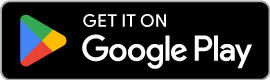Guides & Tutorials
Everything you need to plan builds, price materials, and export clean BoQs. Below are the most-used guides plus quick tutorials.
Quick Index
- Getting Started — Focused view
- Construction Planner — Overview
- Roofing — End-to-End Flow
- Units & Measurement (Conversions)
- Materials & Costs
- Truck Settings
- Block Mix
- Block Purchase
- Roofing Prices: Where They Come From
- Roofing: Quick Pricing Checklist
- Search Tips & Tricks
- Quick Export & Share
- About the App
- Unlock Pro Features
Getting Started — Focused view
If launched from the first-run banner, Help shows only the Getting Started card. Opening Help later from the menu shows the full library.
Steps 1. From the banner: see only the Getting Started card. 2. From the main menu later: see the full Help & Tutorials library (including Getting Started).
Outputs - A calm, focused intro when you need it — a full library when you’re ready.
Construction Planner — Overview
Plan a whole build: pick a template, enter dimensions, get a BoQ, save and export.
Steps 1. Open Construction Planner from the main menu. 2. Tap Start Manual (templates) to begin. 3. Enter dimensions and options (openings, foundation, slab, roof factor). 4. Review the BoQ, Save or Export.
Outputs - Editable plan with BoQ, ready to export.
Roofing — End-to-End Flow
Start a new roof, compute quantities, preview BoQ, save, export, and reopen from Recent Projects or your Saved Roof Plans.
Steps 1. Open Roofing Planner and tap Start Roofing. 2. Choose Pitched, Flat, Curved, or Custom. 3. Enter measurements and options; tap Compute. 4. Preview shows materials, labour, totals, and (optional) delivery. 5. Save your plan — find it later under Saved Roof Plans or Recent Projects. 6. Export PDF/CSV to share a clean BoQ.
Tips - Editing a saved plan reopens the correct wizard pre-filled. - Delivery planning rolls transport into your grand total.
Outputs - A saved roofing plan you can export, duplicate, edit, or delete.
Units & Measurement (Conversions)
Tell the app how big each unit is so ratios become real-world amounts.
Steps 1. Open Settings → Units & Measurement. 2. Pick a material (e.g., Cement, Sand, Aggregate, Water). 3. Enter a unit name (e.g., Bag, Headpan, m³) and how much it equals in m³. 4. Save the entry. 5. Repeat for the materials you use most.
Tips - Common example: 1 bag of cement ≈ 0.035 m³ (adjust for your brand/size). - Use simple names your team knows (Bag, Headpan). - You can also do a quick price import from your materials list. - Changing conversions updates the “Last update” badge used by calculators.
Outputs - Accurate material quantities in the calculators. - Clear breakdowns that match your local units.
Open Units & Measurement Quick Price Import
Materials & Costs
View, add, update, delete — and import or export your list.
Steps 1. Open Materials & Costs from the main menu. 2. Tap Import from CSV to load a spreadsheet. 3. Use Add New to create an item by hand. 4. Use Update to change a price. 5. Use Delete to remove items you no longer need.
Tips - Your CSV should have name, unit and price columns. - You can Export to CSV to back up your list. - If you entered from the first-run banner, the banner disappears when you return.
Outputs - Up-to-date materials list used by all calculators.
Open Materials Import from CSV Export to CSV
Truck Settings
Add or edit trucks with capacity and cost per trip.
Steps 1. Open Settings → Truck Settings. 2. Add truck name, capacity (m³ or pcs/trip) and cost per trip. 3. Save.
Tips - Selecting a truck in a mix auto-computes trips and delivery cost. - Changing capacity/cost updates the “Last update” badge.
Outputs - Trips and transport cost in your results.
Block Mix
Estimate cement, sand and water to produce blocks.
Steps 1. Choose block size and type (Solid or Hollow). 2. Enter how many blocks you need. 3. Set the mix ratio (e.g., 1 : 4 : water). 4. Pick units for cement and sand (bag/kg/tonne; headpan/m³/tonne). 5. If Hollow, set empty space inside (%). 6. Optionally pick a Truck (capacity and trip cost). 7. Tap Calculate and review the breakdown.
Tips - Update prices in Materials if any cost shows as 0.00. - Unit sizes come from Units & Measurement in Settings.
Outputs - Per-material amounts, unit counts, unit prices and totals. - Optional trips and transport cost.
Try Block Mix Check Units Check Prices
Block Purchase
Estimate how many blocks to buy and what it will cost.
Steps 1. Open Block Purchase from the main menu. 2. Choose the block size and type. 3. Enter the number of blocks you need. 4. Add transport or other costs if needed. 5. See the total cost and save if you want.
Tips - If you’re also casting, compare with Block Mix to decide build vs buy. - Set your currency first so totals look right on reports.
Outputs - Block counts and total purchase cost. - Optional transport and notes included.
Open Block Purchase Set Currency & Tools
Roofing Prices: Where They Come From
Roofing estimates use your Materials list. Update unit prices there; new estimates pick them up automatically.
Steps 1. Run a roofing estimate: the calculator computes quantities (e.g., 125 m² sheets, 900 screws, 18 m ridge cap). 2. For each line, it looks up your current unit price in Materials. 3. Total = quantity × unit price, plus overheads/profit (if set).
Tips - If totals look off, review Materials for missing items, wrong units, or stale prices. - Keep one clear entry per item; avoid duplicates.
Outputs - Estimates that reflect your local market without editing every time.
Open Materials & Costs Import Prices from CSV Export Price List
Roofing: Quick Pricing Checklist
Items the calculator expects and the units you should use in Materials.
Steps 1. Ensure these exist in Materials with sensible units: 2. • roof sheet (m²), roof underlay (m²), membrane (m²), insulation (m²) 3. • roof screws (pcs), downpipe (pcs) 4. • ridge cap (m), flashing barge/edge/drip/hipvalley (m), gutter (m) 5. • timber (m or pcs, per your catalog) 6. • labour roofing / labour sheets / labour flashing / labour gutter / labour membrane (m² or itemized) 7. Edit prices and units where needed; Save. 8. Re-run roofing estimates to use the updated prices automatically.
Tips - If an item is missing, the app may use a placeholder price and show a notice. - Add missing items in Materials, then re-run.
Outputs - A complete price book for reliable roofing estimates.
Search Tips & Tricks
Make the most of the search across Projects, Mixes, Purchases, Guides, and Tutorials.
Steps 1. Type keywords, numbers, or partial words — search is case-insensitive across titles, tags, and details. 2. Projects examples: '9 inch block', 'ratio 1:6', 'client jane', 'currency ngn'. 3. Concrete examples: 'concrete m25', '1:2:4', 'slump 75'. 4. Help examples: 'settings/trucks', 'materials/export-csv', 'guide mix ratios'. 5. Combine terms: 'concrete 1:2:4 slump', 'purchase acme ngn'. 6. Partial matches: 'cli jan' → 'client Jane'. 7. Scope by type: tap Guide/Tutorial filters. 8. Tag prefixes: 'client:', 'project:', 'currency:', 'vendor:'.
Quick Export & Share
Send results as a PDF or share a summary.
Steps 1. Open Projects to find your saved item. 2. Tap Export to create a PDF. 3. Share with your client or team.
Tips - Set your base currency first for the right symbol. - Keep project names clear so they’re easy to find later.
Outputs - A clean PDF/summary you can send or print.
About the App
What this tool does and who made it. Share and rate behavior is device-aware: iPhone → App Store, Android → Play Store, Web/Desktop → Website.
Steps 1. Open About from the main menu. 2. Share This App → uses the correct store/site link for your device. 3. Rate Us → opens the platform’s review flow where available.
Outputs - Users land on the right store or site for sharing and reviews.
Unlock Pro Features
Get premium tools like advanced planner import, AI parse, and more.
Steps 1. Tap the Pro Subscription. 2. Tap Subscribe. 3. Confirm purchase with your store account.
Outputs - Pro features unlocked on this device.
Tutorials (Quick Wins)
Getting Started
The app comes pre-filled with common materials and simple unit examples so you can calculate right away. You can change them anytime in Settings.
Steps 1. Open Settings → Units & Measurement to review unit sizes. 2. Open Materials & Prices to review or update prices you pay. 3. Set truck sizes and trip costs if you plan to include transport. 4. Choose your currency so totals look right. 5. Try a calculator from Construction Mixes.
Tips - Keep things simple: start with your most common materials and one truck. - You can always edit settings later as your project grows.
Outputs - A ready-to-use setup and your first result.
Open Construction Mixes Units & Measurement Material Prices
Roofing: Getting Started
Create your first roof plan, compute, preview, and save.
Steps 1. Open Roofing Planner and tap Start Roofing. 2. Pick Pitched, Flat, Curved, or Custom. 3. Enter dimensions and options; tap Compute. 4. Preview the BoQ, then Save your plan.
Saved Roofing Plans
Open, export, duplicate, edit, or delete previously saved roofs.
Steps 1. Open your saved roof plans list. 2. Tap a plan to open its preview. 3. Use Export (PDF/CSV), Duplicate, Edit Inputs, or Delete.
Quick Export & Share
Save your result and share a clean report with your team or client.
Steps 1. Run a calculation and review the breakdown. 2. Tap Export to generate a PDF or shareable file. 3. Pick how you want to share (messages, email, drive). 4. Find past exports in Recent Projects.
Tips - Make sure your currency and units are correct before exporting. - Rename the project for easier search later.
Outputs - A share-ready document you can send or store.